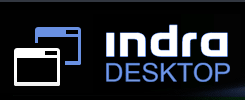Requirements
IndraDesktop is distributed as a .war file (web application archive) and requires a compatible Web Server.
For instance, you can use J2SE 5 JRE and a Tomcat 5.5 to deploy the war.
If you need it, you can download Apache Tomcat 5.5 and find the related documentation
here  .
.
As client browser you can use Firefox 2 (or superior) or Internet Explorer 7 (or superior).
As client browser you can use Firefox 2 (or superior) or Internet Explorer 7 (or superior).
Basic Installation
For complete information see IndraDesktopConfigurationAndInstalationReferenceGuide.doc downloadable here 
- Deploy the .war file into the web server.
-
Configure paths in the WEB-INF/classes/DrDesktop.properties file.
Open it with a text editor and replace file and directory paths.
Most values can be changed simply replacing the root of the paths with the path where the WAR has been deployed. tmpDir directory has to exist.
make sure that under the directory pointed by root property there is a WEB-INF directory. 'url*' properties must only be modified if the war name has changed
from default name.
Note for Windows Users: Paths must not contain a drive letter,must begin with '/' character and have to be formed with '/'. For instance a WAR deployed in
D:\apache-tomcat-6.0.14\webapps\IndraDesktop
has to be configured in DrDesktop.properties this way:
root = /apache-tomcat-6.0.14/webapps/IndraDesktop
userRoot = /apache-tomcat-6.0.14/webapps/IndraDesktop/WEB-INF/users
etc.
Usually a bad configured DrDesktop.properties is the typical cause of most installation problems. It is strongly recommended to verify every path. - Start web server.
-
You can confirm the installation is OK opening desktop's URL in a browser
(http://hostName:portUsed/IndraDesktop). If you are using Tomcat the default URL will be http://localhost:8080/IndraDesktop.
- Start web server.
Security Configuration
For complete information see IndraDesktopSecurityGuide.doc downloadable here 
A server directory can be assigned to be the filesystem root of a certain user.
The user can handle his own files on server and use the desktop File System Explorer application for managing them (move, copy, upload, download, new directory, etc.). Double-cliking on a txt file in the File System Explorer will open the desktop Notepad application.
This configuration is defined on WEB-INF\drdesktop-security.xml file. You assign a file system root to a user by defining "fileSystemRoot" attribute. For instance:
<?xml version="1.0" encoding="ISO-8859-1"?>
<drdesktop-security>
<users>
<user name="user"
fileSystemRoot="/ECLIPSE/WORK_SPACES/CALLISTO/IndraDesktop/userFileSystem/user"
roles=""/>
<user name="anotherUser"
fileSystemRoot="/ECLIPSE/WORK_SPACES/CALLISTO/IndraDesktop/userFileSystem/user"
roles=""/> <!-- they share filesystem -->
</users>
<security-constraints>
</security-constraints>
</drdesktop-security>
A server directory can be assigned to be the filesystem root of a certain user.
The user can handle his own files on server and use the desktop File System Explorer application for managing them (move, copy, upload, download, new directory, etc.). Double-cliking on a txt file in the File System Explorer will open the desktop Notepad application.
This configuration is defined on WEB-INF\drdesktop-security.xml file. You assign a file system root to a user by defining "fileSystemRoot" attribute. For instance:
<?xml version="1.0" encoding="ISO-8859-1"?>
<drdesktop-security>
<users>
<user name="user"
fileSystemRoot="/ECLIPSE/WORK_SPACES/CALLISTO/IndraDesktop/userFileSystem/user"
roles=""/>
<user name="anotherUser"
fileSystemRoot="/ECLIPSE/WORK_SPACES/CALLISTO/IndraDesktop/userFileSystem/user"
roles=""/> <!-- they share filesystem -->
</users>
<security-constraints>
</security-constraints>
</drdesktop-security>